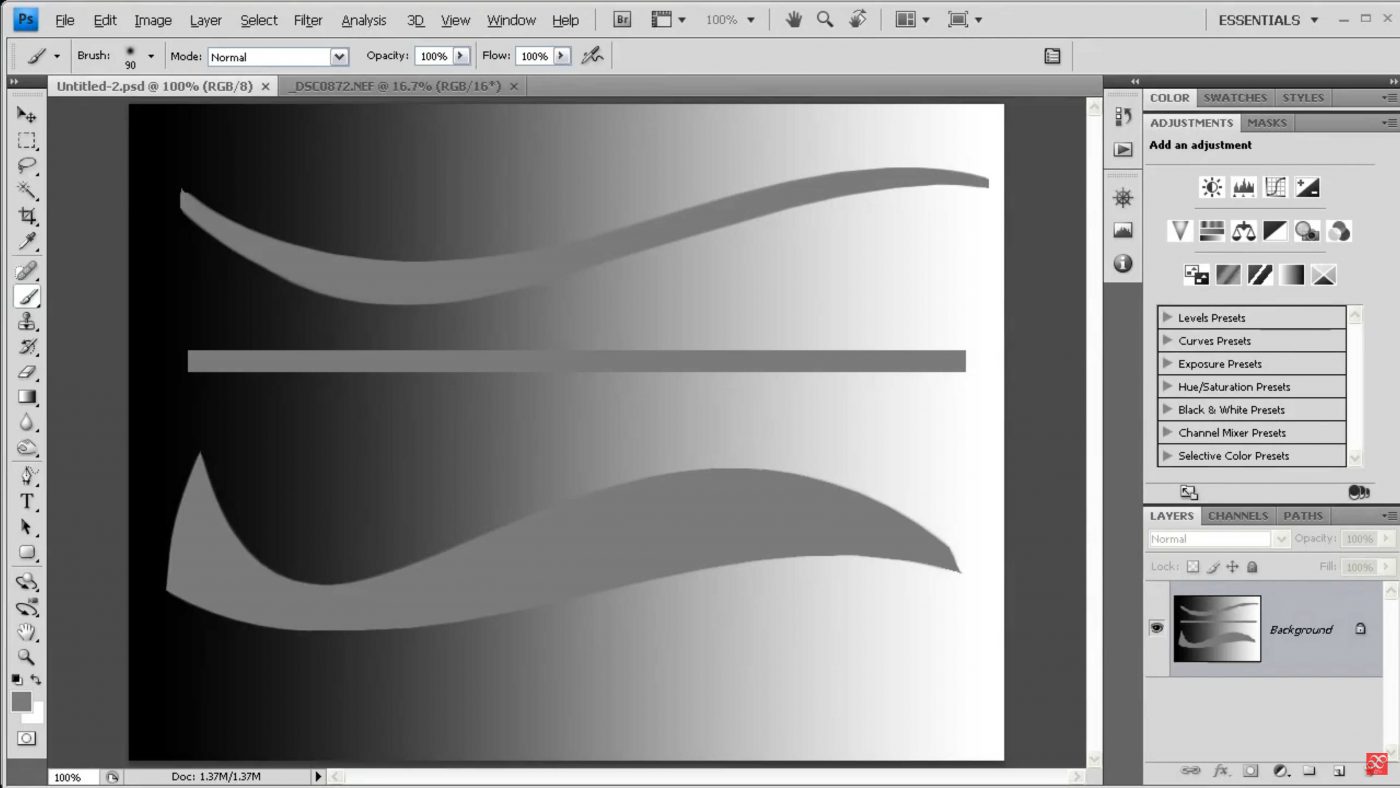Application and Techniques
Rather than attempting to type everything out, I’ve created a video tutorial which I hope will be more helpful. For this subject, I strongly recommend watching a high definition copy, which you can download here in mp4 format. If you have any trouble playing the video, I recommend downloading Media Player Classic (a free, lightweight but fully featured player) to play it.